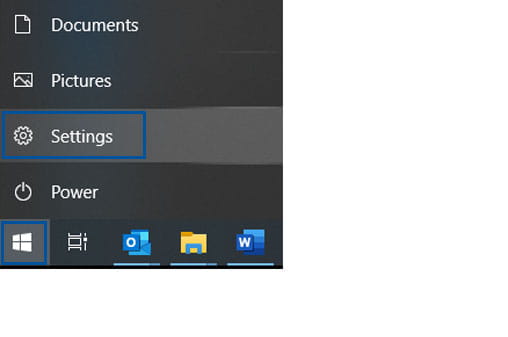
Click Windows Start (located in the bottom left-hand corner of your screen).
Then click 'Settings'.
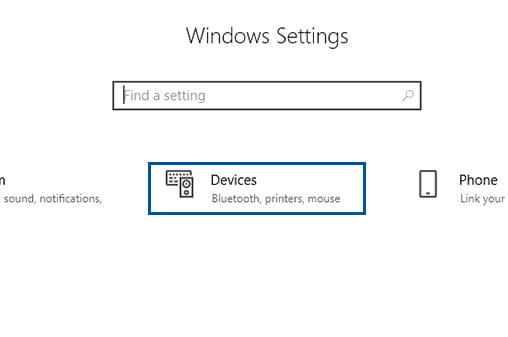
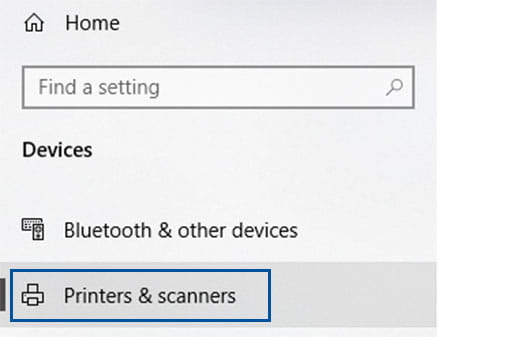
Click 'Printers & Scanners' from the menu.
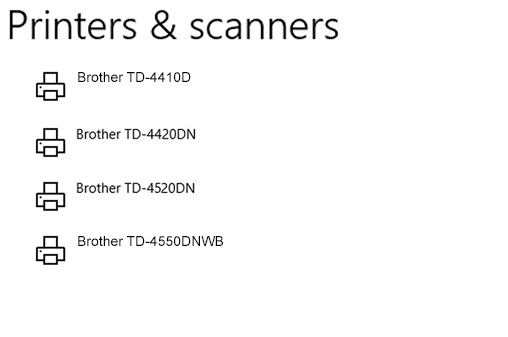
Select your Brother Label Printer.
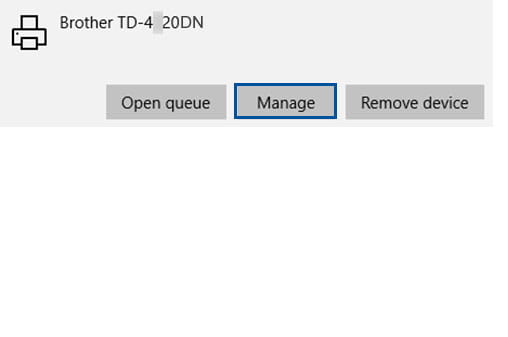
Click 'Manage'.
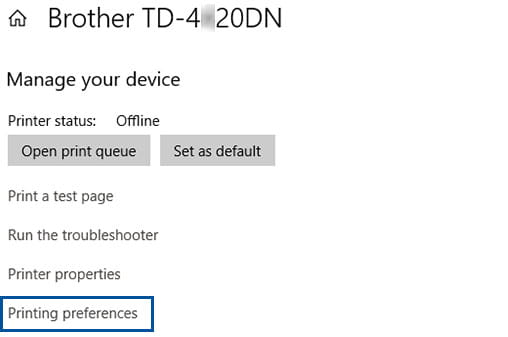
Click on 'Printing Preferences'.
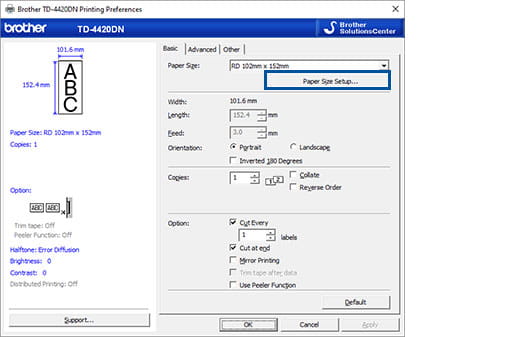
Select 'Paper Size Setup'.
If you are prompted: “Do you want to allow this app to make changes to your device?”, then select 'Yes'.
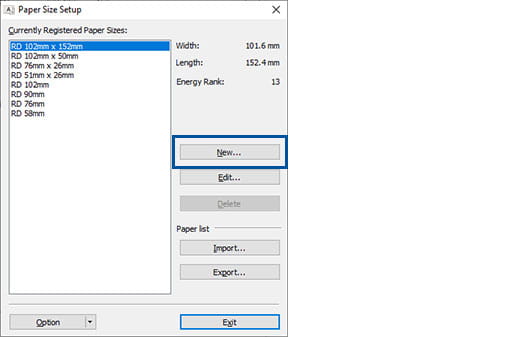
Select 'New'.
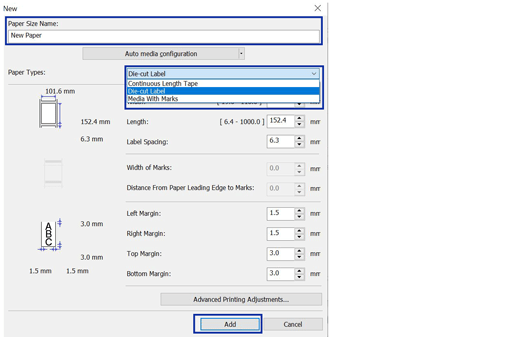
Please make the following changes to the options on the screen:
Then click 'Add'.
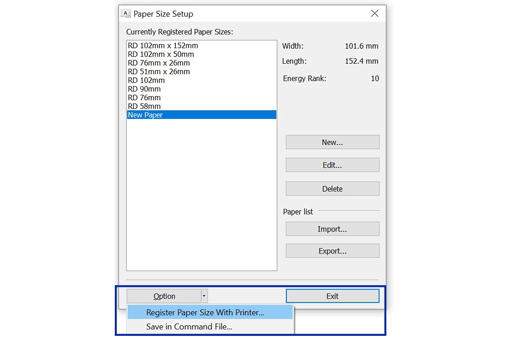
Click on the drop-down arrow by option, then 'Register Paper Size with Printer'.
'New Paper' is now created as a registered paper size.
Click 'Exit'.
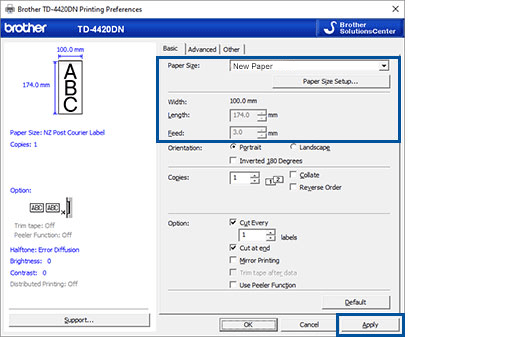
From the Paper Size drop-down list, please select your newly saved template, in this example, 'New Paper'.
Then click 'Apply'.
This should now have completed the Driver Configuration for your Brother Label Machine. Should you have any questions or run into any issues, please don’t hesitate to give our Brother Helpdesk a call on 0800 329 111.
