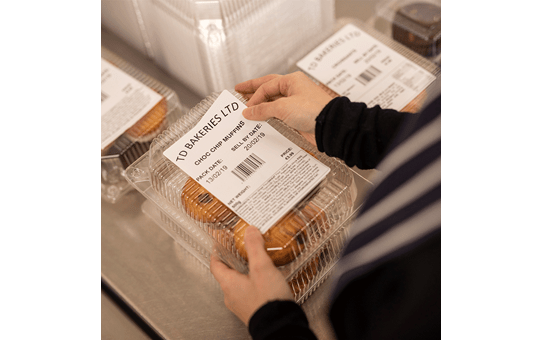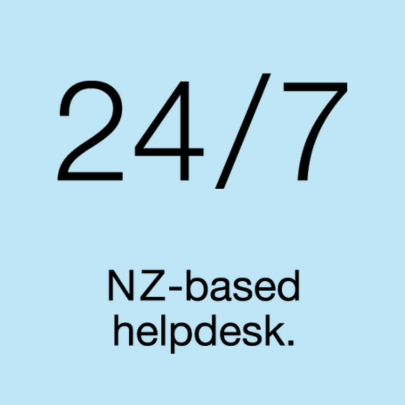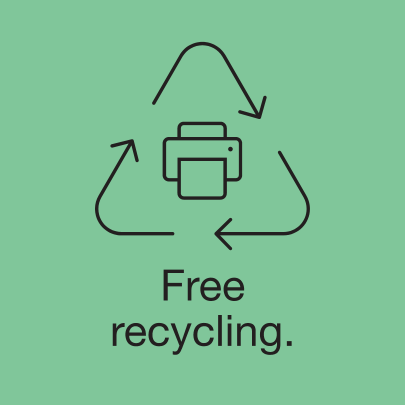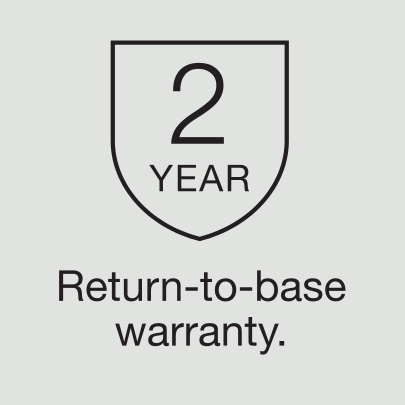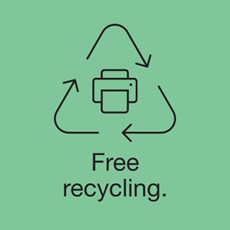Routine maintenance to keep your printer performing at its best.
We recommend cleaning your printer on a regular basis to maintain its correct performance. Always disconnect the printer from any power source before cleaning.
Clean the exterior of the unit.
Wipe any dust and marks from the main unit using a soft, dry cloth. Use a cloth slightly damp with water on difficult to remove marks. Important - do not use paint thinner, benzene, alcohol or any other organic solvent. These may deform or damage the printer case.
Clean the label output slot.
|

|
If adhesive residue gets attached to the label output slot, it may cause label jams. Clean the label output slot with a dry cotton swab.
Important – do not use alcohol to clean the label output slot.
Always remove the ejected labels from the label output slot. If the slot becomes blocked, label jams may occur.
|